One last Halloween tut for peeps, just in time....lol
(Please click the above tag to bring up the full size image, thanks!)
This tutorial was written on Sunday, October 30th 2011 by Mystery Designs. It was written in PSP X2 and assumes a good, working knowledge of the program. Any similarity to other tutorials is purely coincidental and not done intentionally. Please do not copy or claim the tutorial as your own. If you wish to do so, please link to my blog should groups or forums use it in challenges, and please leave me a comment with a link to where it is being used. I'd love to see any results of the tutorial, so please feel free to mail me here with your tags and I would be delighted to display them here on my blog for others to see :)
**Supplies Needed**
Tube of choice. I am using the beautiful art of ©Molly Harrison. She is a PTU artist, and you can find her work over at the CDO store here
Scrapkit of choice. I am using the awesomely super-spooky kit called “Spooktacular” by Creationz by Witchys Heart and you can purchase it here Thankyou ever so much Terri!!!
A mask of choice - I am using “HalloweenBatsMask” by Tonya , which you can find over here on the Creative Misfits Blog, thanks girls!!
Font of choice
**Plugins**
None
WHEN DOWNLOADING SUPPLIES, PLEASE TAKE A MOMENT TO THANK THESE WONDERFUL DESIGNERS WHO SHARE THEIR AMAZING WORK AND TIME SO FREELY. THANKS!
Ready? Lets begin.....
Open up a new image 650 x 650 pixels
Floodfill with white and rename this layer “background”
Open up your tube and press shift + d to duplicate it
Close the original
Open up “WH-Pumpkin #5” from the kit
Copy – paste – as new layer onto your canvas
Rename this layer “pumpkins”
Image – resize - 35% and move it to the bottom right of your tag
Effects – 3D effects – drop shadow. I used the following :
Offset : Vertical = 0, Horizontal = 0
Attributes : Opacity = 50, Blur = 5
Colour : #000000
Shadow on new layer : un-checked
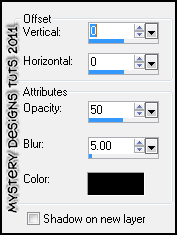
Grab your tube
Copy – paste - as a new layer
Rename this layer “tube”
Image – resize – 90% and position her so she is sat on the pumpkins
Effects – 3D effects – drop shadow. I used the following :
Offset : Vertical = 4, Horizontal = 3
Attributes : Opacity = 50, Blur = 5
Colour : #000000
Shadow on new layer : un-checked
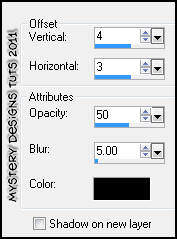
Highlight your “background” layer
Open up “WH-Tree #1” from the kit
Copy – paste – as new layer onto your canvas
Rename this layer “tree”
Image – resize - 75% and move the tree so it looks like she is sitting underneath it
Effects – 3D effects – drop shadow. I used the following :
Offset : Vertical = 0, Horizontal = 0
Attributes : Opacity = 50, Blur = 5
Colour : #000000
Shadow on new layer : un-checked
Open up “WH-Tombstone-w-Ghosts” from the kit
Copy – paste as new layer and rename this layer “grave”
Image – resize – 20%
Image – free rotate – Left, Free, 15.00 All layers un-checked
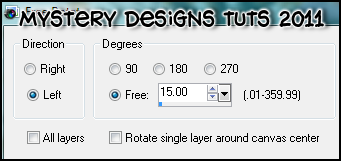
Position the grave on the top edge of the grass (see my tag for guidance)
Repeat the drop shadow
Highlight your “tube” layer
Open up “WH-Black Cat” from the kit
Copy – paste – as new layer onto your canvas
Rename this layer “cat”
Image – resize - 20% and move to the bottom of your tag (see my tag for guidance)
Repeat the drop shadow
Open up “”WH-Cloud #1” from the kit
Copy – paste – as new layer and rename “cloud 1”
Image – resize – 67%
Move the layer below the “cat” and “tube” layers (see my tag for guidance)
Lower the opacity of the layer to around 65
Open up “WH-Moon-w-Bats” from the kit
Copy – paste – as new layer and rename this “moon”
Image – resize – 26% and move it to the top left of the tree (see my tag for guidance)
Move this layer down so it is behind the “tree” layer
Highlight the “cat” layer
Open up “WH-Cloud #1” from the kit
Copy – paste – as new layer and rename “clouds”
Move it so that it partially covers the moon and top section of the tree
Once you are happy, move the layer so that it is below the “tree” layer and above the “moon” layer
Highlight your “backgound layer”
Open up ”WH-Pentacle #3” from the kit
Copy – paste – as new layer and rename this “pentacle”
Image – resize – 70% and move it so it sits nicely behind your tree and witch etc (see my tag for reference)
Repeat the drop shadow
Highlight your “background layer”
Open up “WH-Paper #5” from the kit
Copy – paste – as new layer and rename this “fill”
Using your freehand selection tool (the one that looks like a lassoo) set on “point to point” and “add-shift”, anti-alias checked, draw around the circumference of the pentacle
Selections – invert – hit delete
Selections - none
Layers – new raster layer – rename this “mask”
Using your floodfill tool, fill this layer with #000000
Layers – Load/Save Mask – Load mask from disk
Select “HalloweenBatsMaskbyTonya” with the following settings :
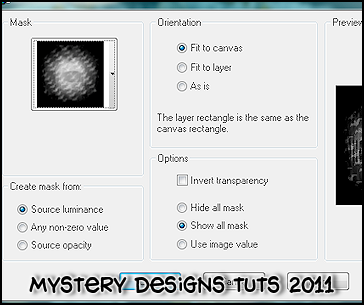
Change the blend mode of this layer to “darken”
**If you would prefer a smaller tag, now is the time to resize**
Add your name and all copyrights.
Save your tag and you’re done!



No comments:
Post a Comment