Here is a Halloween tut for peeps to have a try at if they would like to :)
(Tag is show smaller than actual size. Please click on the tag above to view full size)
This tutorial was written on Thursday, September 29th 2011 by Mystery Designs. It was written in PSP X2 and assumes a good, working knowledge of the program. Any similarity to other tutorials is purely coincidental, and not done intentionally. Please do not copy or claim the turorial as your own. If you wish to do so, please link to my blog should groups or forums use it in challenges, and please leave me a comment with a link to where it is being used. I'd love to see any results of the tutorial, so please feel free to mail me here with your tags and I would be delighted to display them here on my blog for others to see :)
**Supplies Needed**
Tube of choice. I am using the amazing art of ©Ismael Rac. He is a PTU artist, and you can find his work over here
Scrapkit of choice. I am using the awesome add-on scrapkit from Toxic Desirez called “Spookylicious” which you can find on her blog over here
My "Trick Or Treat" template which can be found on my blog here
Paper Texture of choice. I am using one from the “Dark Forest” collection by So-ghislaine. You can find the pack over here
A mask of choice - I am using mask 327 from Weescotslass Creations, which you can find on her blog here
Font of choice
WHEN DOWNLOADING SUPPLIES, PLEASE TAKE A MOMENT TO THANK THESE WONDERFUL DESIGNERS WHO SHARE THEIR AMAZING WORK AND TIME SO FREELY. THANKS!
**Plugins**
Eye Candy - Gradient Glow
Ready? Lets begin.....
Open up the template in PSP
Press shift + d to duplicate it
Close the original
On the duplicate, delete the copyright layers
Image – canvas size – change to 800 x 500 pixels (you can always resize this later should you wish)
Open up your tube
press shift + d to duplicate it
Close the original
Highlight the "rectangle 2" layer
Selections - select all - float - defloat
Open up Paper 3 from the scrapkit
Selections - select all - copy
Back to the rectangle layer - paste - into selection - selections - none
Highlight the "oval" layer
Selections - select all - float - defloat
Open up Paper 2 from the scrapkit
Selections - select all - copy
Back to the new oval layer - paste into selection
Selections - select none
Highlight the "rectangle 1" layer
Selections - select all - float - defloat
Choose two colours from your tube/scrapkit – one for the foreground, one for the background. I am using #00bf00 and #a815de
Change your gradient settings to foreground-background with the following settings :
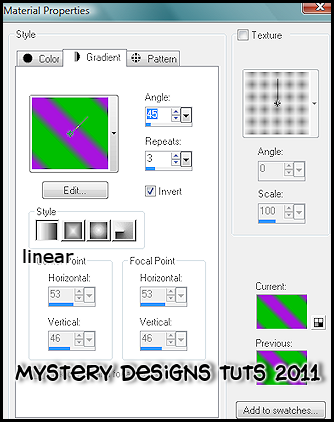
Using your foodfill tool, fill your selection
*DO NOT DESELECT*
Open up texture 6 from the “Dark Forest” pack
Selections – select all – copy
Back to your tag – paste as new layer
Rename this layer “Blend”
Position the texture over your selection until you are happy
Selections – invert – hit delete on the keyboard
Still on the same layer, change the blend mode to Luminance (L) and drop the opacity to around 60
Highlight the "circle" layer
Selections - select all - float - defloat
Layers - new raster layer
Rename this layer “Circle Overlay”
Open up Paper 6 from the scrapkit
Selections - select all - copy
Back to the circle overlay layer - paste into selection
*DO NOT DESELECT*
Lower the opacity on this layer to around 80
Layers – new raster layer
Rename this layer “Web”
Open up the web from the Spookylicious kit
Copy – paste into selection
Selections – none
Highlight the "lightning" layer
Selections - select all - float - defloat
Open up Paper 1 from the scrapkit
Selections - select all – copy - paste into selection
Selections - select none
We’re now going to do some work with the tube before moving it across to the tag. Please be sure to check the artists terms before making any alterations to the image, not all artists allow such changes.
Highlight your tube
Layers – duplicate
On the duplicate layer adjust – blur – gaussian blur – radius 2
Change the blend mode on this layer to “hard light” and lower the opacity to around 80
Merge – merge visible
Copy your newly blended tube
Select the “Happy Halloween” layer – paste your tube as a new layer
Rename this layer “Tube”
Resize if required and position over the circle on the left of the tag (see my tag above for guidance)
Still with your tube layer highlighted – layers – duplicate
Rename this layer “Tube Duplicate”
Drag the duplicate so it is below the “Circle Frame” layer
Close off the “Star Border” and “Star” layers for a moment
Highlight your “Tube” Layer
Using your eraser tool, erase any of your tube which overlaps the circle or the word art at the bottom of the tag
Highlight the “Circle” layer again
Selections – select all – float – defloat – selections – invert
Highlight your “Tube Duplicate” layer and using the eraser tool, erase any of your tube that overlaps the bottom section of the tag
Selections – select none
Still with the “Tube Duplicate” layer highlighted, add a drop shadow of choice
Highlight your “Blend” layer again
Selections – select all – float – defloat – invert
Select your tube – copy – paste as new layer
Rename this layer “Close Up”
Position the tube to your liking, and once happy, hit delete on the keyboard
Selections – select none
Still on your “Close Up” layer go to Adjust – Hue and Saturation with these settings :
Hue 255
Saturation 0
Change the blend mode of this layer to “Hard Light” and lower the opacity to around 50
Highlight the “Oval Frame” layer and apply Eye Candy – Gradient Glow with the following settings:
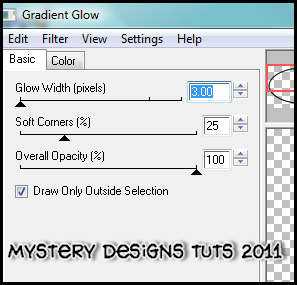
Glow Width : 3
Soft Corners : 25
Overall Opacity : 100
Draw Only Outside Selection checked
Colour : black (see image below for placement)
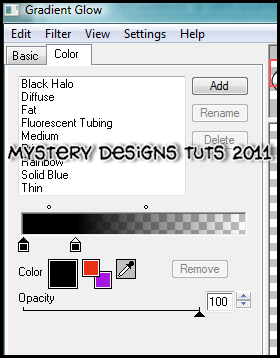
Add a drop shadow of choice
Repeat the Gradient Glow and drop shadow for “rectangle 1 frame”, “rectangle 2 frame”, “circle frame” and “trick or treat glitter” layers
Highlight the “Happy Halloween Glitter” layer and add a drop shadow
Add any elements from the kit you would like to use at this point
Highlight the bottom layer
Layers - new raster layer
Rename this layer “mask”
Choose another two colours from your tube/scrapkit – one for the foreground, one for the background. I am using #41c740 and #a815de
Change your gradient settings to foreground-background with the following settings :
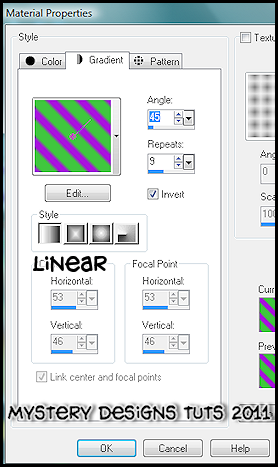
Floodfill this layer using your gradient
Still with this layer highlighted, go to layers - load/save mask - load mask from disk
Select Weescotslass Mask 327 and apply with the following settings :
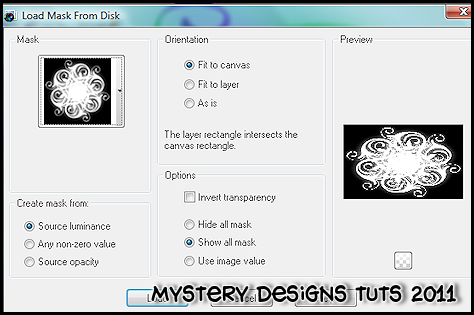
Resize mask layer by 104%
Still with the mask layer highlighted
Adjust – add/remove noise – add noise with the following settings :
Uniform – Noise 80% - Monochrome
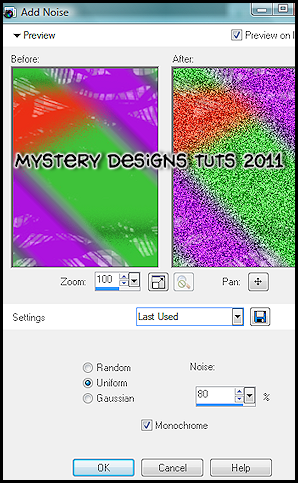
**If you are wishing to resize your tag, this is the point in which to do so**
Add your name, and all copyrights. Save your finished tag and your done!
============================================
Thankyou to anybody who tries out my tut :) If you do, I would be thrilled to hear back from you or see your results so that I can display them here for peeps to see x




No comments:
Post a Comment